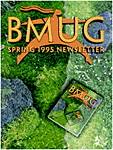
|
|
|
One Cool Tool The "M" word never worked so well. By Junior Hansen Jr. Premiere is the application of choice for desktop digital video editing. In the 3 years since the introduction of QuickTime, Premiere has not only kept pace with subsequent versions but become the pacehorse for desktop digital editing applications. If you have heard the word multimedia bandied about over the past few years, this is the money-where-your-mouth-is tool developers have adopted to marry video, audio, animation, still images and graphics into QuickTime movies. Multimedia developers recognized Premiere's abilities early on and have justified its price as a professional tool. Live storyboards can be generated and tweaked in less time; low resolution proofs can be compiled and changes regenerated overnight; dispensing with costly professional editing suite rental! The power to create from the desktop has taken a significant turn from publishing to video production. From 1.0 to 4.0 in three years The beta version I had the opportunity to work with in "the early days"-when the idea of dynamic data was just an exciting secret soon to be told- was instantaneously intuitive. The metaphors of film and video editing were employed and recognizable within the interface-peacefully coexisting to this day. No training is needed if you have a very basic understanding of how film is assembled or know a bit about the workings of video special FX. What you don't know, Premiere and the Macintosh will let you learn by doing. Even at its inception, Premiere 1.0 was a visionary Mac application and remains so even until this day. The features were unprecedented by the virtue of it being the first such digital video application and the interface was the friendliest I have ever had the pleasure to play and produce with. The drag and drop physicality extends your grasp of the tools that reach beyond the Macintosh interface. Tools and objects are representative of their function; a QuickTime movie looks like a strip of film, a razorblade tool cuts just as it would in the real world. Programmers tell me that the code behind this downright friendly interface is equally elegant in its simplicity and straightforwardness. The legend behind the creation of this most compelling application brings an awe-inspired hush from the most seasoned of programmers. One guy working on his own wrote all the code for Version 1.0. His name is Randy Ubillos. In a following 6 month period he created Premiere 2.0. Version 3.0 then brought in other talented Adobe engineers and programmers, but Mr. Ubillos seems to continue to amaze co-workers and project managers with his eloquent gift for talking to a machine and telling it how to behave. Premiere has since been logically bundled with a variety of multimedia hardware, not just an incentive, but as a necessity to usability. You can digitize till the cows come home, but any creative editing demands a package with these now standard capabilities. SuperMac's VideoSpigot, one of the few digitizing boards of its time, was also one of the first hardware products to be packaged with someone else's dedicated software. As the market has grown, Premiere has answered the feature requests of video professionals that saw the era of affordable desktop video on the horizon.There are other editing packages out there that do a serviceable job with the built in capabilities of QuickTime and all it has to offer, but for overall expandability Premiere has shown to be the best investment. The treasures to be found within this product seem to go on and on, but the proof, as they say, is in the pudding. The Digital Domain Premiere entices one to play with the elements of a QuickTime movie in a non-linear, malleable way, by offering a hands-on feel to the basic construction, and then providing the power to digitally enhance your moving images. Within moments of sitting down, the realization that the possibilities are endless will become apparent. You have just tapped into a very powerful tool with the ability to give you the immediate feedback that inspired ideas need. Even if you are human and your creative process is just that-a process, Premiere allows you to tweak to your heart's content. This process of progressive visualization, leads you to unsuspected discoveries-unimagined, so extensive are the creation tools. QuickTime, A tool who's time has come QuickTime is the standard around which the hardware and software of multimedia is being built. Premiere laid one of the first boards of the stage on which this evolution could be played out. By virtue of its platform independence, all machines with QuickTime installed display the same movie in the same way. Within an interface, like MacroMedia's Director or Claris' HyperCard, a QuickTime movie can then be manipulated and directed for display and interactivity. Beyond the desktop, special hardware will allow these same movie creations to be transfered to videotape, thus opening player capability to a much wider audience. Essentially, new visual ideas and information are being communicated effectively everyday. Surprisingly, dynamic data was a hard sell way back in 1992 when QuickTime was introduced. Computers were merely-in a multi-million dollar way-personal printing presses, cranking out as much paper as could be pushed through them. Whatever the message to be communicated, it depended on paper and ink as its vehicle of distribution. The printer, yet another computer in itself, became the obligatory middleman in the WYSIWYG world of self publishing. Monitors capable of displaying millions of colors were relegated to displaying soon-to-be black and white pages of text to be read. The tools available became obligated to the demands of desktop publishing. Few could fathom beyond the flat delible surface of the physical page. QuickTime's capabilities changed all that and started multimedia galloping toward the future. As a software-only solution, QuickTime dismissed the existing stumbling blocks of merging mediums and their finicky, uncooperative, propreitary hardware demands. Messages blown flipbook-style through the existing display technology capitalized on its logical use-speeding up the process of information distribution and digestion. With this fresh, now tappable presentation tool, we could make those first steps toward broadcasting our messages virtually to a much broader audience through a growing installed bandwidth. Cynics expecting full motion full screen video were more than a little disappointed with the postage stamp size of the first movie window. Few realized then and even today, not every thing that moves deserves full screen real estate or the duration of a full length movie. Digitizing boards and capture devices aided the transition of existing materials to the digital standard, even magnifying the powers of the software with its dedicated circuitry. Meanwhile the movie window has grown to a more appreciable size, and hardware and software continue to leapfrog to the next plateau. I can not hide my enthusiasm and gratitude for a product that seemed to blossom forth at this pivotal point in history. The fact that the interface is intuitive, elegant and just good clean fun makes the learning experience that much more embraceable. The windows of the world Dynamic data Capture Projects The newest version gives you further organizational abilities with the addition of folders and subfolders, very Finderesque and familiar. Even though the list is alphabetical within the Project window, a large project can become cumbersome, scrolling nightmare when duplicate clips start piling up. I am personally nominating Find within this Import Dialog box as the best Adobe-wise feature. I can't remember what life was like before it, but I have much more creative time now that I am not blindly searching the corners of my hard drive for that %#@ errant file. Once you have used it you will regret its absence in other Mac applications, in fact, I venture all will soon follow suit if they know what's good for us and them. Imported clips can be viewed as thumbnails or a variety of modes and sizes of your choosing. A double-click to the thumbnail affords you a singular view in its own Clip window with a controller to jog shuttle, jump to, and mark in and out points. Constuction New to 4.0 is the Trimming window, a side by side simultaneous feedback editor that celebrates accuracy in a frame by frame mode. Although sliding and buttressing clips around on the tracks can give you a real feel to assembling a movie, its entertainment value wanes quickly once you understand the process. Now a simple jump cut between two clips can be visually checked and tweaked, while Premiere intelligently shifts surrounding transitions and clips to preserve other aspects of your work. Ripple and rolling edits- the former will change the duration of a movie, while the latter will not-are accommodated here as well as with specific pop-up tools in the Construction window. The Trimming window is a timesaving godsend-yet another feature that you'll demand from all other editors. Transitions Simply drag your choice into the T (for transitions) track and it adjusts itself accordingly between the two overlapping clips it will now smoothly integrate. But that's not all. Each transition has a colorful dialog/preview box where simple sliders and selectors can fine tune the action further. The changes are dynamically reflected in the thumbnail. This kind of immediate feedback is par for Premiere. Enjoy it and thank Randy Ubillos for it. Clip shenanigans Filtration Custom filters and transitions are also within your creative realm, if you can specify an arithmetic expression in the Filter Factory or Transition Factory. The programmers are offering a leg up for creating special-use filters and they believe users will exchange and pass them around like Shareware. Oceans of Motion A QuickTime movie generated from setting a single still image in motion is the starting point for anyone wanting to get their chops down with QuickTime movie making-without the luxury of a capture board or huge disk array or other expensive peripheral hardware-just software. You probably have a spare PICT hanging around on your hard drive, now you can make it move, or otherwise give it new meaning by virtue of making it dynamic instead of static. Do it today. It will get your creative juices flowing and you will understand the power of this program. Superimposing Of course, you can fine tune each with the interactive sliders, but for overall invisibility, each superimpose track offers its own fade control. In its vicinity, the cursor becomes a pointing finger able to adjust the rubber band with handles to fade in and out at your chosen "point." New 4.0 tools include a Fade scissors to shorten a fade for more dramatic effect and a complimentary Fade adjustment tool for uniform adjustment. Titling VirtualVision Previewing This is not to say that Premiere doesn't have its high-end covered. As mentioned before, it can support batch capture with device control, digitizing and playback with an integrated hardware assist, and effectively enable a dump to videotape. You can also calibrate timecode, generate EDLs, twiddle the Waveform Monitor, dabble with the Vector Scope. This is truly a highend tool, but don't overlook the extremely accessible low end goodies that you don't have to wait to play with today. Get your hands on Version 3.0 or even 2.0 if you can find it. Adobe Audition will let you try out a somewhat lesser version of both Photoshop and Premiere and will give you a good idea of what they both have to offer. Outputting As if to prove some kind of point, ther are further enhancements and totally new features. Premiere 4.0 includes Power Macintosh support, as well as, support for Ilustrator 5.0 files. Performance in Print to video is now immediate. You can float windows so they won't submarine behind others, and you can save window arrangements that work for you. Yet another Adobe-wise feature; the Command Pallette, for frequently used commands, has debuted in this new version. True NTSC video frame rates (29.97 fps) can be recorded, compiled and viewed in clips. There's the ability to do 60 field processing and stop-motion capture freeze frames. Perhaps my favorite, the timecode decoder, can read burned in time code and translate it it to editable text-a little OCR engine. Videographers should lavish awards and prize money on the Premiere team for this feature alone. What's included The price is steep but considering the tool and Adobe's practical upgrade path, it's well worth your while. Simple truth, this is state-of-the-art software that just keeps getting better. As an artist, I'm thrilled to work with such a vivid brush. As a computer nerd, I admire the complex code that makes it work so easy. All the while, the user in me doesn't see it as work at all. |
|